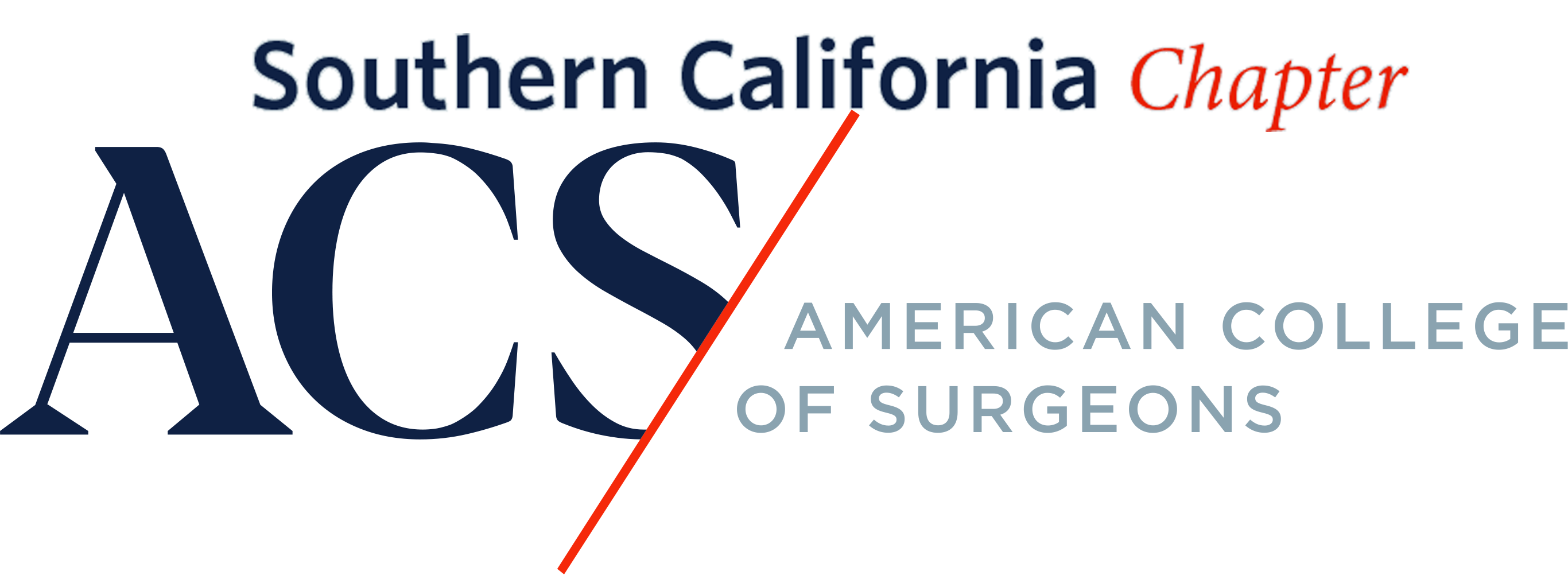Notable Plugins
- Beaver Builder – A content layout builder. Currently, only used on the home page but is available when creating any post or page. See Admin Guide page called “Content Structure – Beaver Builder” for more info.
- Easy Social Share Buttons for WordPress – Used to add social sharing buttons to pages and posts.
- Currently the active share buttons are Facebook, Twitter and LikedIn. Additional buttons can be added at Easy Social Share Buttons > Share Buttons > Add more networks
- Social Share Buttons can be disabled on individual pages and posts or by defining global locations at Easy Social Share Buttons > Where to Display > Deactivate Display
- Social Share Buttons should not be displayed on member pages or admin guide pages. These locations should already be disabled by defined areas under Deactivate Display.
- FileBird – Used to add folder organization capabilities to the WordPress media manager.
- When using the media manager this plugin gives the ability to organize images into folders which greatly helps in site administration.
- This plugin does not technically move images so it has no impact on actual image URL’s.
- Advanced Sidebar Menu Pro – Used to create sidebar menus as a widget.
- This plugin adds two powerful widgets called “Advanced Sidebar Navigation Menu” and “Advanced Sidebar Pages Menu”. Both types of widgets are active on the site.
- Take caution when editing these widgets and note the current settings before modifying.
- Nav Menu Roles – Allows you to select a state in which a menu item is visible.
- This plugin adds visibility parameters to menus.
- When editing/creating menus you will notice a field called “Display Mode” which can be modified.
- A good example of this in use is admin’s see a link to the Admin Guide when logged in, however, no one else can see or access the link.
- Advanced Custom Fields – Gives you advanced display settings from within widgets.
- Additional options are available on all widgets which define where they are to be displayed.
- Duplicate Page – Allows you to duplicate pages and posts.
- Disable Comments -Gives you a convenient way to globally disable comments on various content types.
- Comments are being disabled sitewide with this plugin. If comments need to be enabled in the future this plugin can be disabled or modified at Settings > Disable Comments
- Breadcrumb NavXT – Adds breadcrumb navigation via automatic techniques or hard-coded techniques.
- This plugin enables breadcrumb navigation on the site. This should only be modified by someone knowing template development.
- GA Google Analytics – Adds global GA tracking code along with advanced configuration options. If the site tracking code needs to be changed the setting is located at Settings > Google Analytics
- Open External Links in a New Window – Forces external links to be opened in a new window.
- Reveal ID’s – Allows you to see page and post ID’s which is useful when you need to exclude widgets from certain areas.
- A column appears in the Pages and Posts dashboards which shows the content ID
- Simple Custom Post Order – Allows you to rearrange posts and pages via drag-n-drop.
- Quick and Easy FAQs – FAQ system used to manage the Admin Guide. See Admin Guide page called “Content Structure – Admin Guide” for more info.
- Smart Slider 3 Pro – Used to manage image slideshows.
- Smart slider pro is used to insert slideshows on pages. There are two types of slideshow that have been configured: a standard gallery which can be inserted into an article and a gallery for the annual meeting images.
- Gallery’s should be duplicated to ensure consistency on the site.
- To duplicate and modify a gallery follow the procedure below:
- Press Smart Slider from the sidebar in the WordPress admin area.
- Hover over an existing gallery and press the 3 dots in the upper right of the slideshow, then press Duplicate.
- Press edit on the duplicated slideshow.
- Hover over an image and checkmark the box that appears.
- A dialog will appear that says “Bulk Actions”, press it and select “Select All”
- Press Bulk Actions again and press Delete. You are only deleting them from the gallery and not the server.
- Add your new slides.
- Rename the Slideshow
- Copy the Shortcode
- Save the gallery
- Paste the shortcode on the desired page.
- NOTE: When creating a new Annual Meeting Gallery page make sure you take note of the page ID and go to Widgets > Advanced Sidebar Pages Menu and add the ID to the “Pages to exclude”.
- Widget Disable – Allows you to disable backend admin widgets which is useful in reducing clutter and speed.
- Dashboard widgets that have been disabled can be enabled at Appearance > Disable Widgets
- Wordfence – Important security plugin. Adds firewall and blocking capabilities.
- Wordfence is an essential part of website security on this site.
- This site is using a premium version of the plugin which should be renewed annually. The premium version offers 2 key benefits. The ability to easily block entire countries from accessing the site and real-time blocklist IP’s.
- The firewall settings should be left alone unless you know what you are doing.
- Website administrators may need to block an IP or a country and may need to unblock someone for a failed login attempt (3 failed attempts will trigger a block).
- To unblock an IP navigate to Wordfence > Firewall > Blocking
- Here you will see a list of blocks which you can unblock if there is good reason.
- To block an IP or a country navigate to Wordfence > Firewall > Blocking and Create a Blocking Rule
- WP Rocket – Cache and optimization tool. Used to cache site content and increase both front-end and back-end speed.
- For the most part this plugin should be left alone. The current settings are not interfering with the existing functionality.
- On occasion when an edit does not appear on the live site you may need to clear the WP Rocket cache. This can be done at the top of the admin area by selecting WP Rocket > Clear cache
- On occasion you can also optimize the database which can be done at Settings > WP Rocket > Database > Save Changes and Optimize (no need to modify any settings)
- WP Forms – Powerful form creation system.
- WP Forms is currently being used on only the Contact Us page.
- WP Forms has the ability to create almost any type of form. Form creation is not covered in this guide but detailed steps can be found here: https://wpforms.com/docs/creating-first-form/
- When creating new forms there are dozens of predefined forms to choose from which can be easily modified.
- Submissions notifications are in place for the existing form however all submissions are stored in the WP database and can be views at WPForms > All Forms and hovering over a form title and selecting > Entries
- Alternatively, you can view form submissions at WPForms > Entries
- WebMan plugins – Essential plugins for the template used on this site.